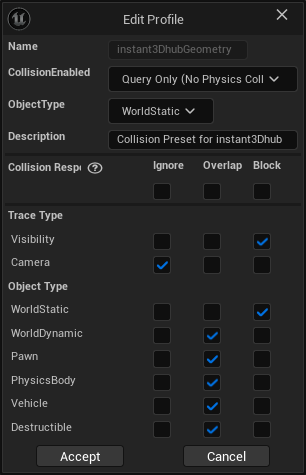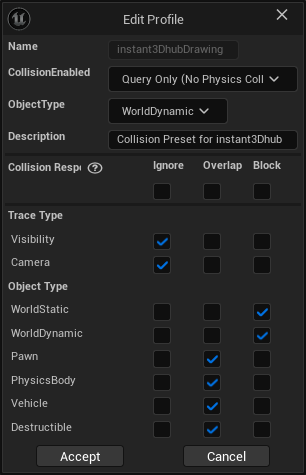Physics collisions and instant3Dhub
To enable interactive experiences, the instant3Dhub Unreal Plugin integrates with Unreal Engine’s physics system. It generates complex collision for streamed geometry and uses configurable collision presets.
When you use the plugin for the first time, collision presets must be created. A message appears in the Load Errors Message Log with a Create Preset quick action that adds the required preset to your project’s DefaultEngine.ini.

If you closed the Message Log, open it via Main Menu > Window > Message Log.
After creation, you can manage these presets like any other engine collision profiles under:
Project Settings > Engine > Collision > Presets.
Two presets are provided: instant3DhubGeometry (see UInstant3DHubSettings::GeometryCollisionProfileName) and instant3DhubDrawing (see UInstant3DHubSettings::DrawingCollisionProfileName).
instant3DhubGeometry |
instant3DhubDrawing |
|---|---|
|
|
instant3Dhub geometry collision
Visible instant3Dhub geometry uses complex collision (its triangle mesh); simple collision shapes are not generated. Invisible or hidden geometry does not collide. This includes geometry that is off-screen (frustum-culled) or hidden behind other geometry (occlusion-culled).
The Collision Complexity setting is Use Complex Collision As Simple. This allows the geometry to be used for static physics collision and spatial queries. However, instant3Dhub geometry is not supported for dynamic physics simulation (for example, applying forces or velocity). For more details, see Unreal Documentation: Simple versus Complex Collision.
instant3Dhub drawing collision
By default, collision is enabled only for drawings that use the LineStrip primitive type. LineStrip drawings created with the Drawing Editor use efficient simple collision shapes.
To enable collision for additional primitive types, add them to the allowed set: AI3DHDrawing::AllowedPrimitivesColliders.
If you create triangle-mesh drawings with the Drawing Editor, you can control whether collision shapes are generated for those drawings directly in the editor.
Collision and clip planes
Clip planes affect only the visual representation of instant3Dhub geometry and drawings. Parts of geometry that are visually clipped remain present in the collision representation and will still participate in collision even though they are invisible.
For line traces, you can work around this by adjusting the trace ray itself. See the guide: Line Trace for details.