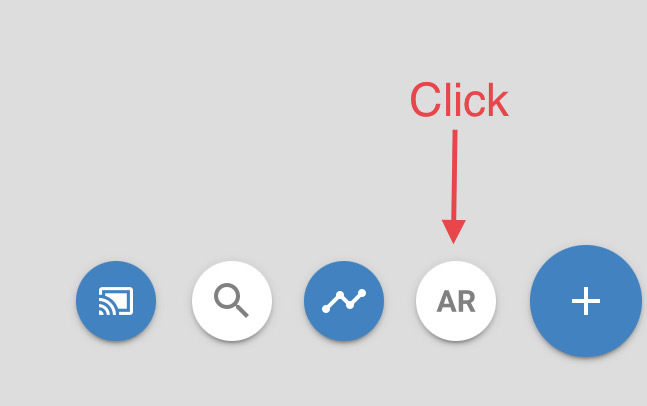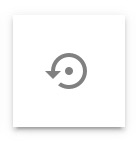Object tracking¶
In order to track an object using the loaded model, you have to align the model with the real-world object first. Therefore, make sure to have the “Star” icon  in the object tree selected for all the (sub-)modules you want to track.
in the object tree selected for all the (sub-)modules you want to track.
Align the rendered model with the real-world object by scaling/rotating/translating it. When the application has detected sufficient correspondances it will snap the model to the real-world onbject.
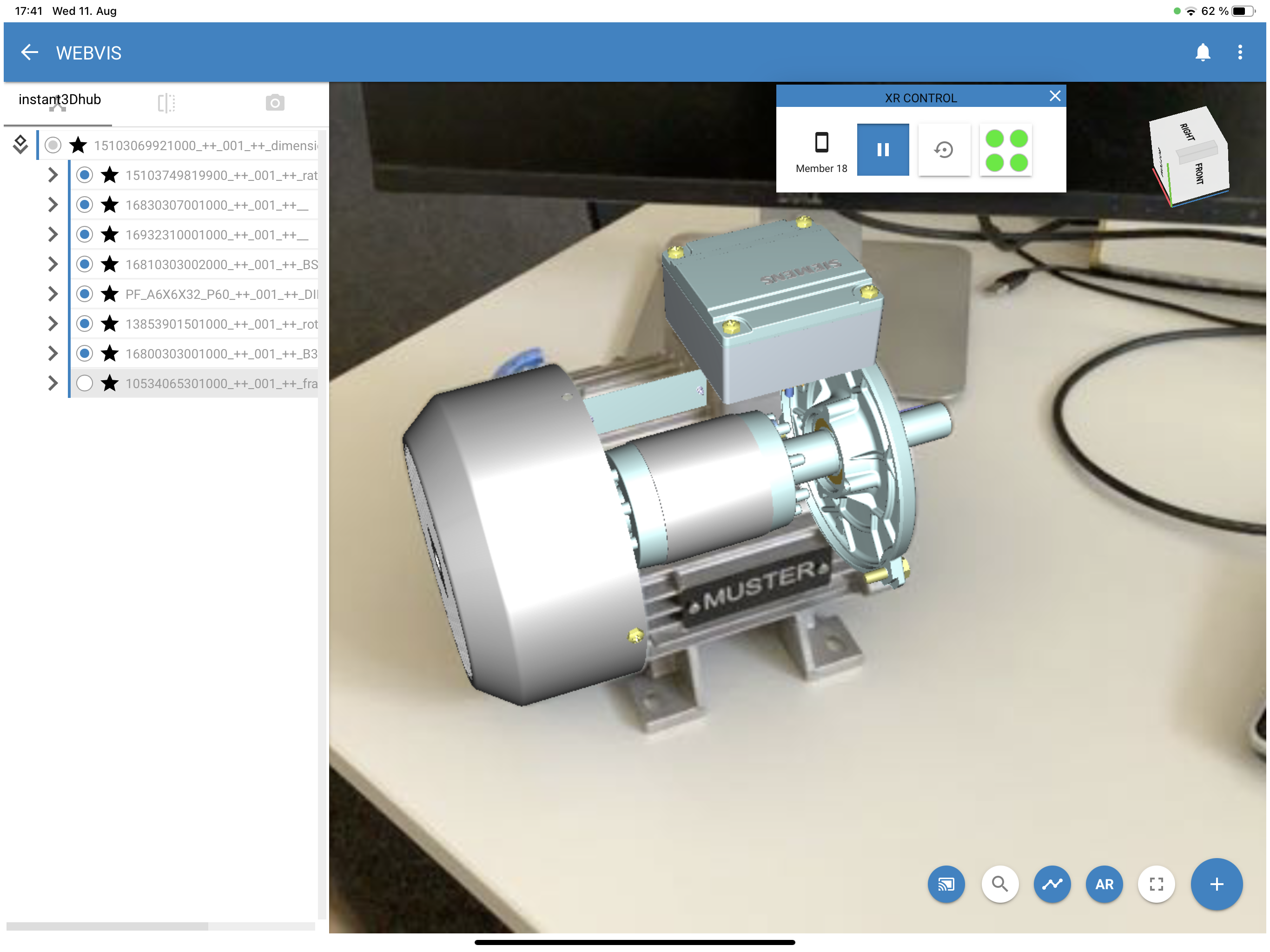
Model aligned with real-world object. The last submodule in the list is disabled.¶
Pause stream¶
You can pause the camera stream by pressing the  button. Click again to resume.
button. Click again to resume.
Reset stream¶
You can also reset the tracking process by pressing the  button.
button.
Soft reset tracking: By pressing the  button, the tracking process will be reset. This is beneficial for re-aligning the model of low overlap / bad alignment.
button, the tracking process will be reset. This is beneficial for re-aligning the model of low overlap / bad alignment.
Hard reset tracking: By long pressing the  button. A hard reset can be used if repeated soft resets do not improve tracking quality.
button. A hard reset can be used if repeated soft resets do not improve tracking quality.